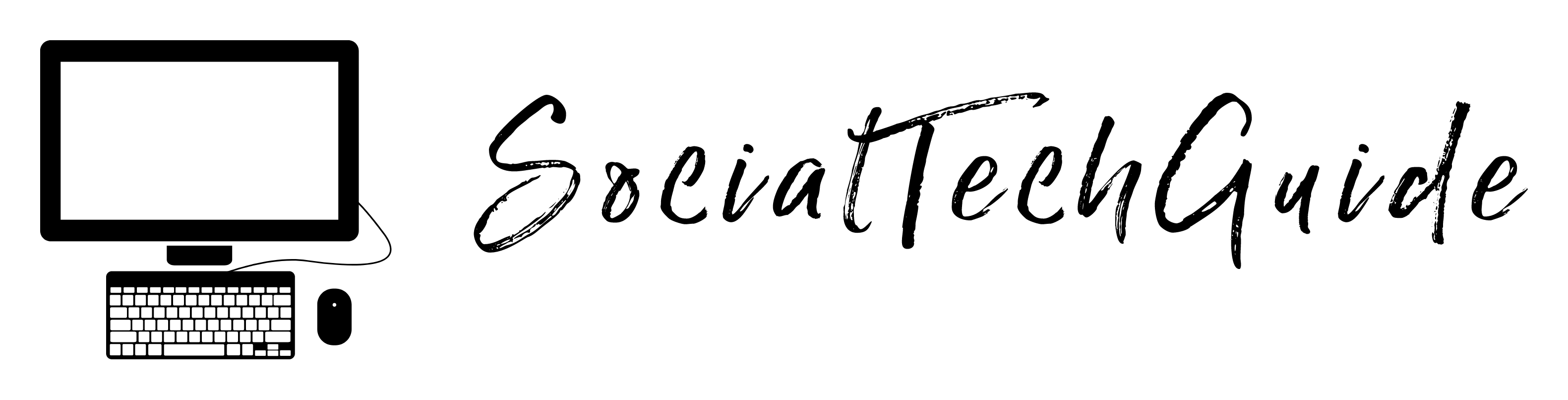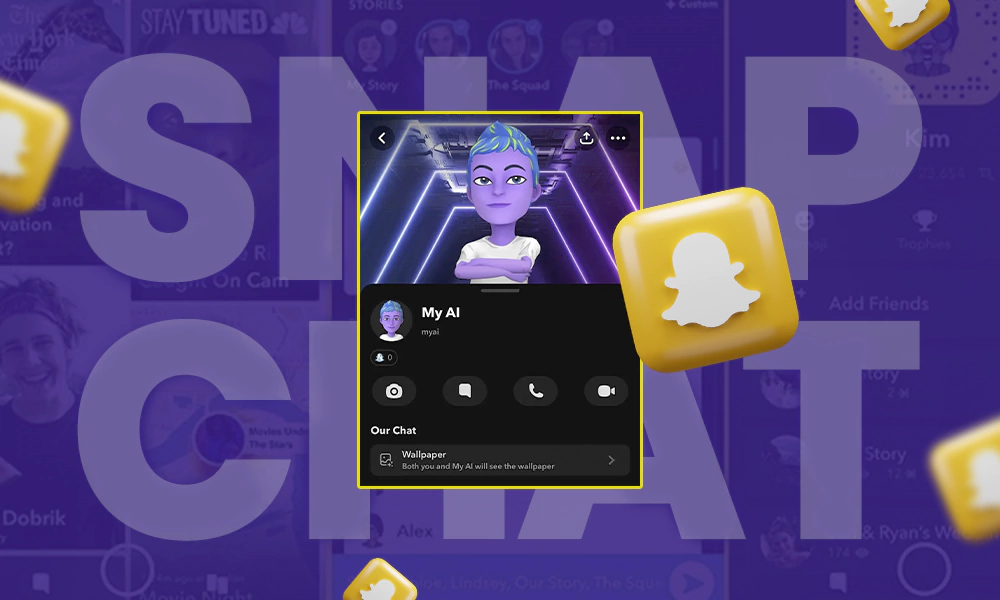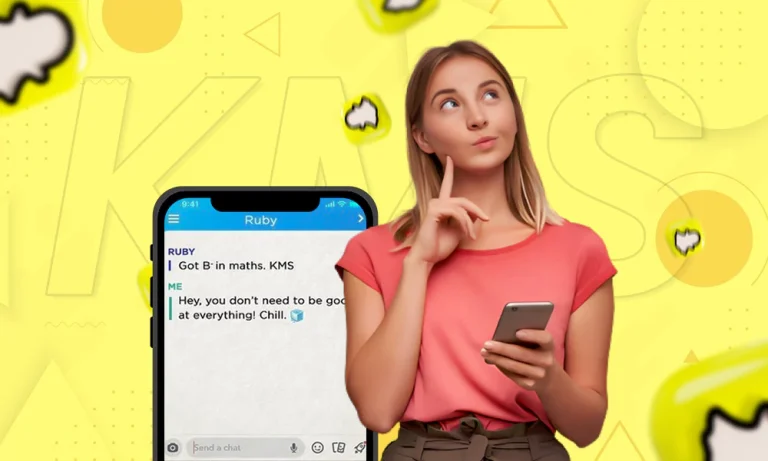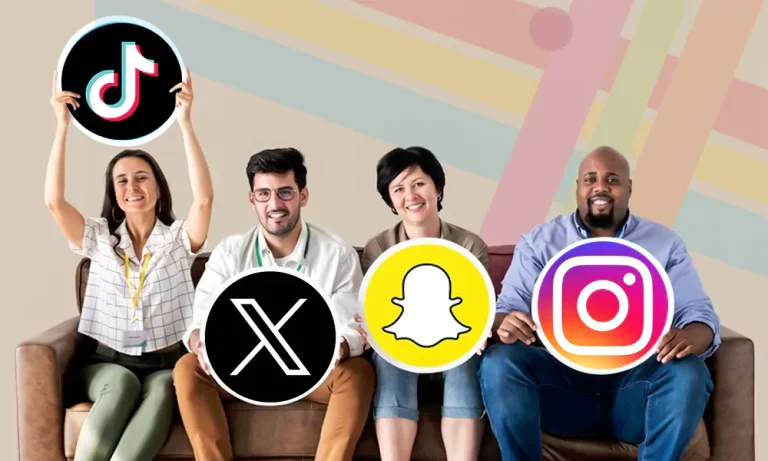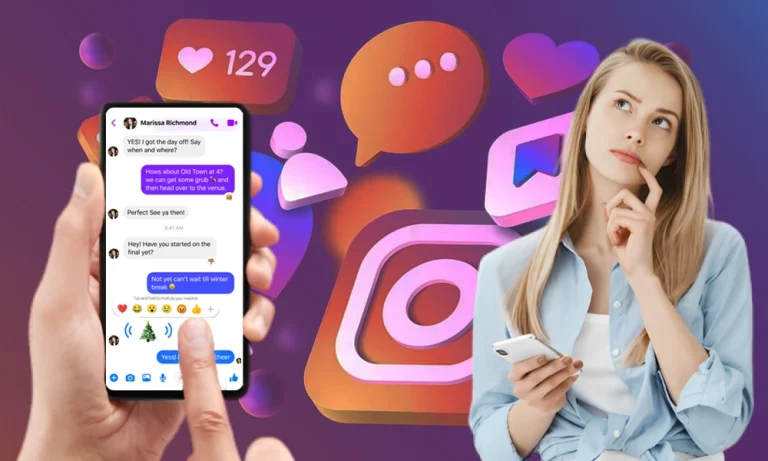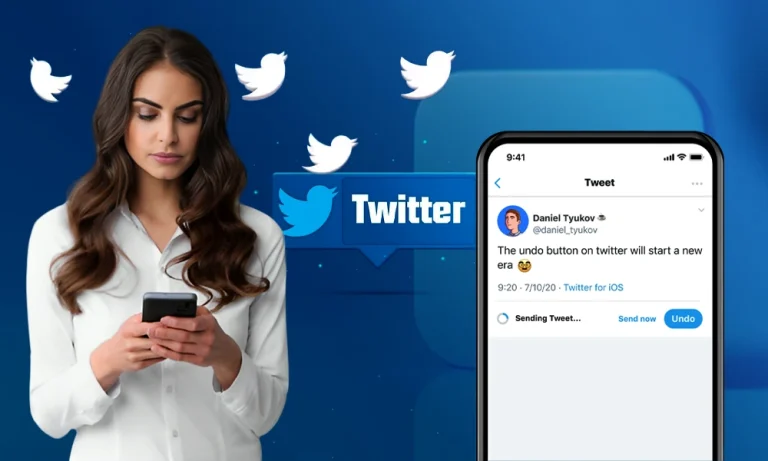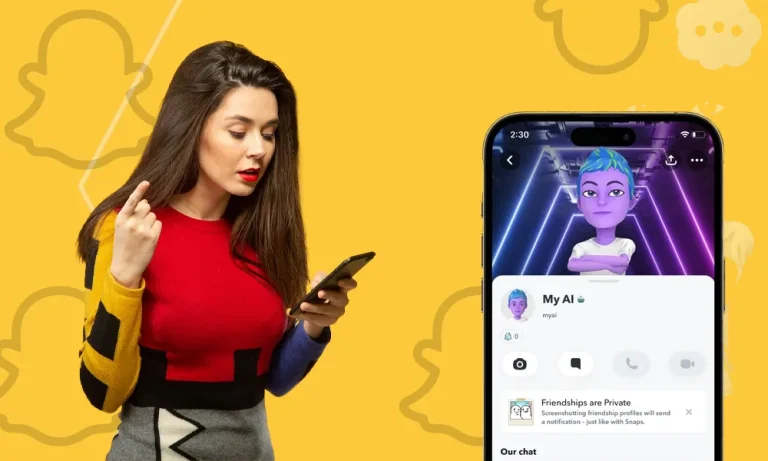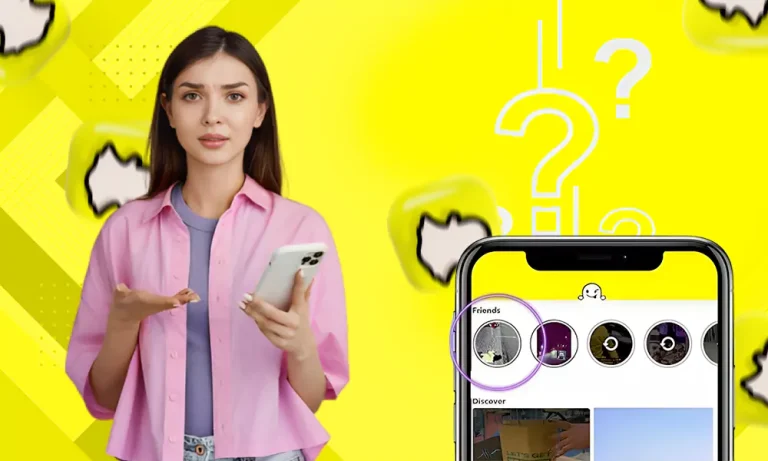How to Get Rid of My AI on Snapchat: With or Without Snapchat+
In February 2023, Snapchat introduced its chatbot, formerly named My AI. Surprisingly, it has received mixed reactions. With that, some people found it fascinating and friendly, while others found it irritating or threatening privacy.
That said, read the article to know how to get rid of my AI on Snapchat with or without it.
Quick Answer
Only Snapchat+ users can delete or remove My AI completely. Whereas, the free users can clear it from the chat feed or unpin it from the conversations for some time.
My AI on Snapchat: An Overview
After getting inspired by OpenAI’s ChatGPT, Snapchat has introduced its chatbot. My AI is here to answer your questions, play games with you, indulge in a friendly conversation, and whatnot. Earlier, it was available for only Plus members, but now it is accessible to everyone. Generally, it is considered safe to use, but don’t forget that it is still under development, so bugs and errors can be expected at any time.
But My AI has become a question of debate. Despite the negative feedback, many people are still searching for how to get My AI on Snapchat. As observed, the platform is not planning to remove this feature anytime soon, so you must consider optimizing it according to your preferences.
Earlier, Snapchat used to provide different methods for blocking Snapchat AI for free users and premium users. However, after recent updates, Snapchat has stopped doing that and the method to customize My AI is the same in both conditions.
How to Get Rid of My AI on Snapchat With or Without Premium Membership?
You might not know, but SC collects your data through My AI conversations, which can be a serious threat to your privacy concerns.
So to learn how to delete My AI from. Snapchat, you can use 3 methods, with or without a premium membership.
Clear My AI from Chat Feed
To clear My AI data from the chat feed, follow the instructions mentioned below:
- Login to your Snapchat account.
- Swipe left from the camera screen to navigate to the chat feed.
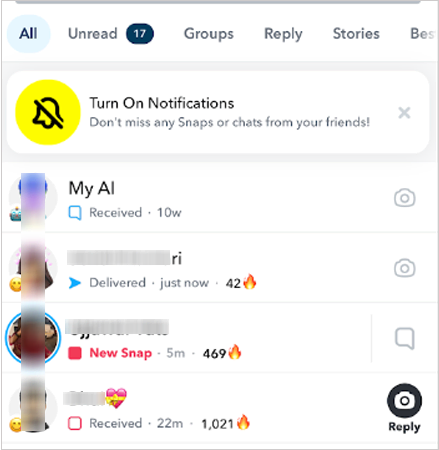
- Long press on My AI Bitmoji.
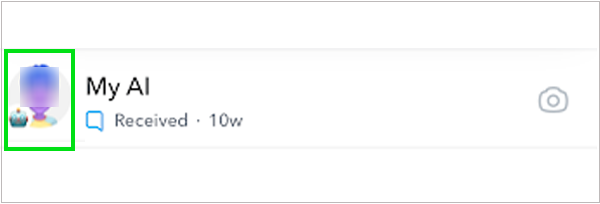
- From the list of options, select Chat and Notification Settings.
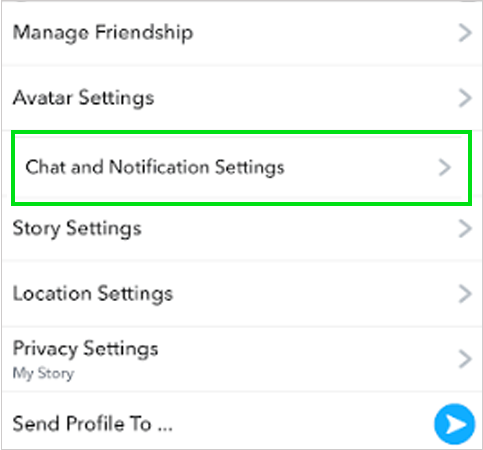
- Tap on Clear from Chat Feed.
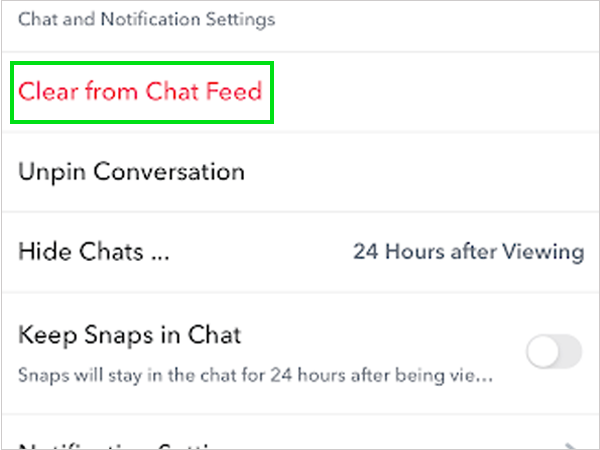
That’s it! Now, My AI will not appear on your chat feed until you search and start a conversation again.
Remove my AI on Snapchat Using Privacy Controls
Apart from the chat feed, you can also remove Snapchat AI using the privacy controls. The process for doing so is quite straightforward.
- Open Snapchat.
- Tap on your Bitmoji located in the top left corner.
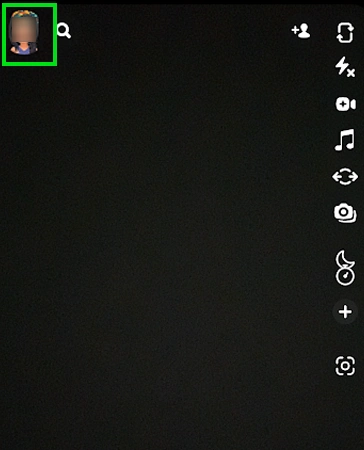
- Tap on the Settings (gear-like icon).

- Scroll down to locate the PRIVACY CONTROLS section.
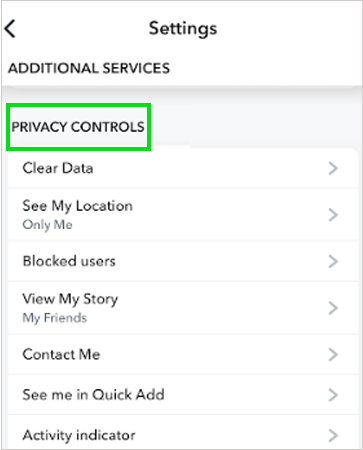
- Under that, tap on Clear Data.
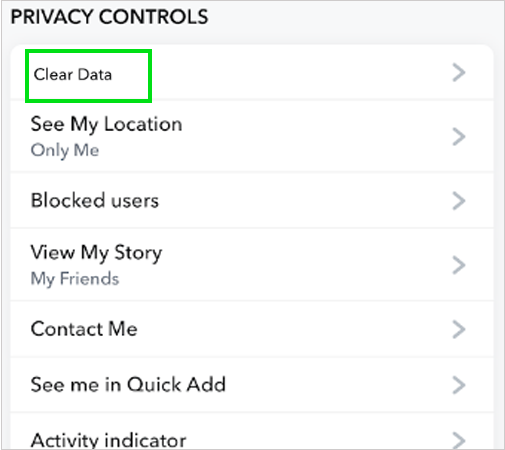
- Select Clear Conversations.
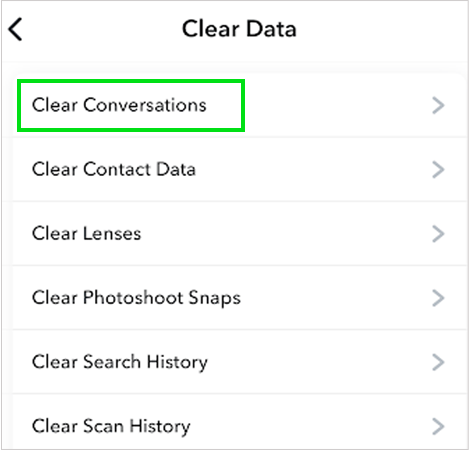
- Lastly, tap on the X (cross) symbol to clear the My AI conversations from the chat feed.
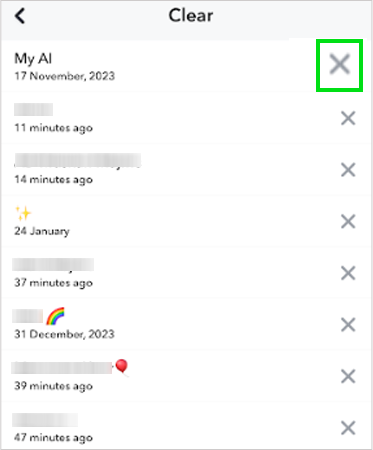
Unpin My AI on Snapchat
One of the ways to remove My AI Snapchat is to unpin it from the conversations section. Here’s how to do so:
- Open Snapchat.
- Swipe left to navigate to the chat screen.
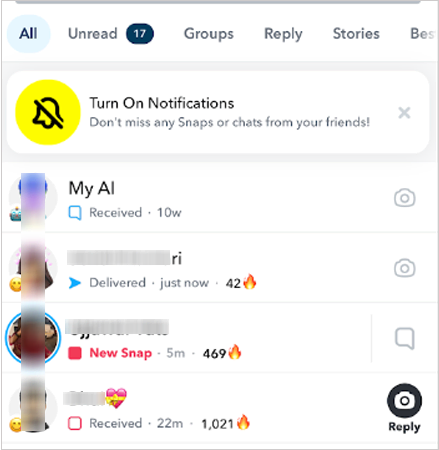
- After that, tap on Bitmoji beside My AI.
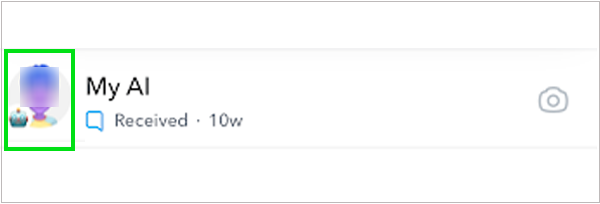
- Tap on the three dots in the upper right corner.
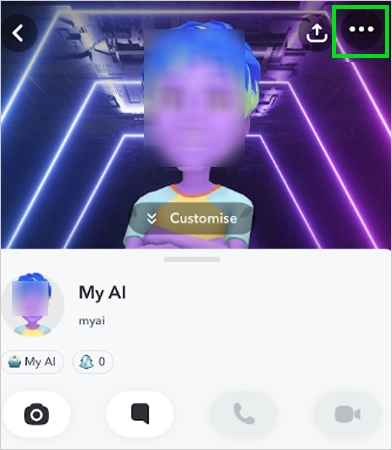
- Next, open Chat and Notification Settings.
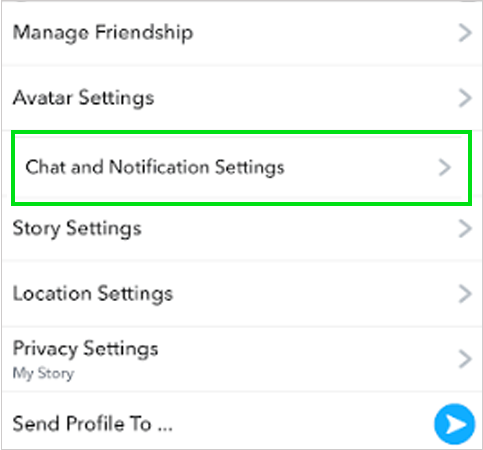
- Tap on the Unpin Conversation.
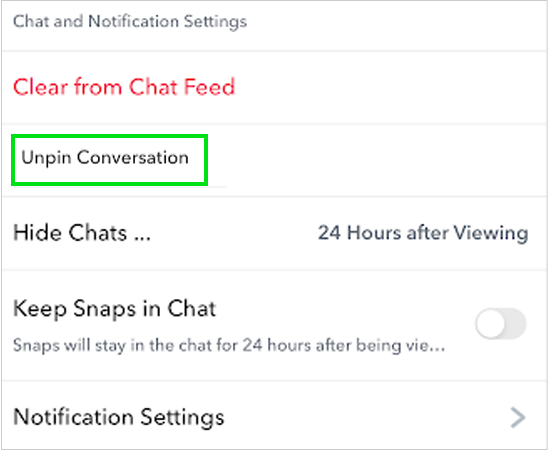
That’s all! These are the methods on how to delete AI on Snapchat, which always appears to be located at the top of the chat list.
However, if you have any privacy concerns, consider hiding your story from My AI.
To hide the story from My AI:
Go to: Snapchat>> Long Press My AI>> Privacy Settings>> Toggle Off My Story.
Why Can’t I Delete My AI on Snapchat?
Does your Snapchat keep crashing, while removing the AI? If yes, you need not worry; it can happen for various reasons. Some of them are mentioned below:
- Not a Snapchat+ Subscriber
You might not be able to delete My AI on Snapchat if you are not a Plus member. Some features are eligible for users with membership. However, even the users with membership are not eligible to delete the My AI, but they can remove it.
- Recently Interacted with My AI
If you have recently enrolled in a conversation with My AI, that means you sent a message or received any. So in both conditions, it will get pinned at the top of the list, and you might not be able to delete it at that time. However, consider trying after some time.
- Bugs or Errors
Last but not least, sometimes you might face errors where Snapchat is not working. It is common for it to appear due to bugs or if the app is under maintenance. So, you must consider contacting Snapchat customer support for help if it doesn’t get resolved on your end.
Conclusion
To sum it up, for those who want to know if they can get rid of my AI on Snapchat, the answer is both yes and no. This is because you cannot completely remove it from your friend list, but you can unpin or hide it.
As said, currently there is no direct way to remove My AI on Snapchat, but we can expect one in future updates.
FAQ
How to remove AI from Snapchat?
To remove AI from Snapchat, simply open Snapchat>> Hold down My AI>> Chat and Notification Settings>> Clear from Chat Feed.
Is my AI on Snapchat safe?
My AI has been considered safe, but it is worth noting that it is still under development, so the glitches may raise privacy concerns.
Can Snapchat AI read your messages?
No, AI cannot read your conversations with your friends or groups.
How do I block my AI on Snapchat?
There is no direct way or features provided by the platform that can block My AI on Snapchat permanently. However, you can unpin it or clear conversation from the chat feed.