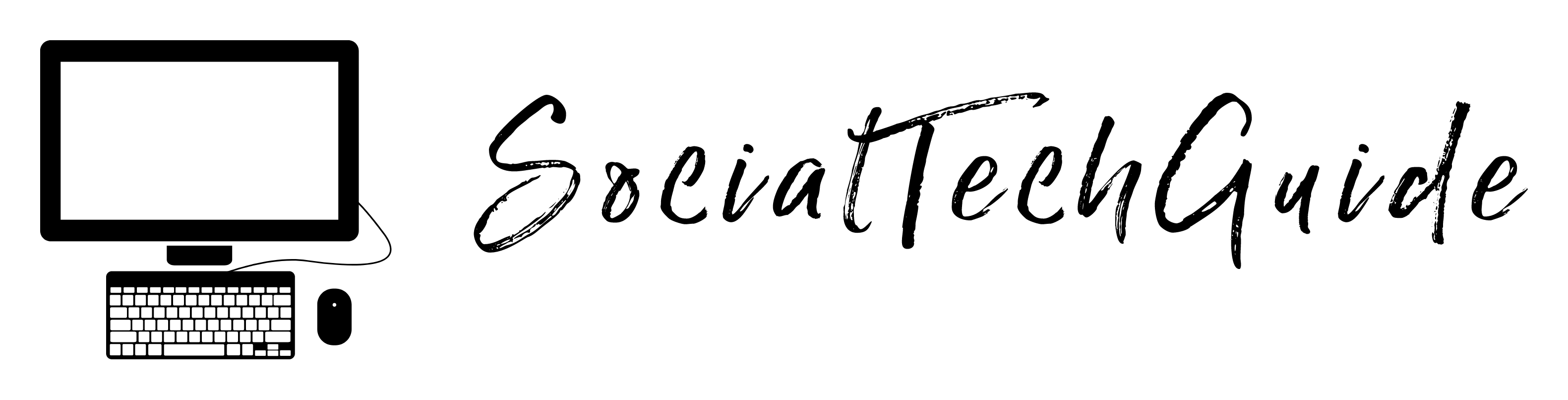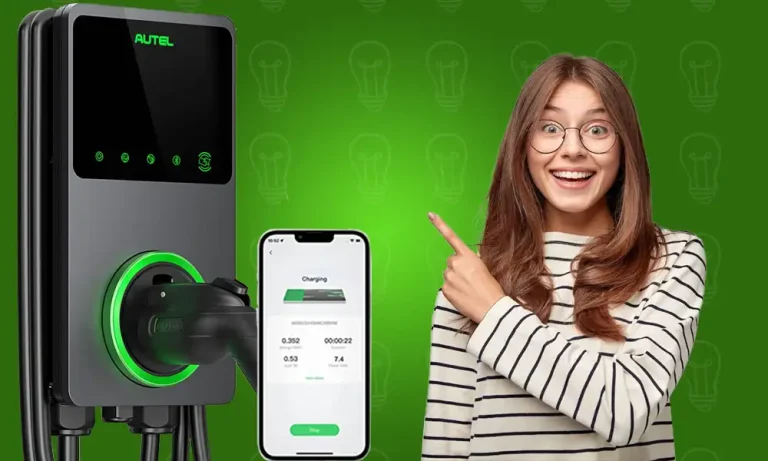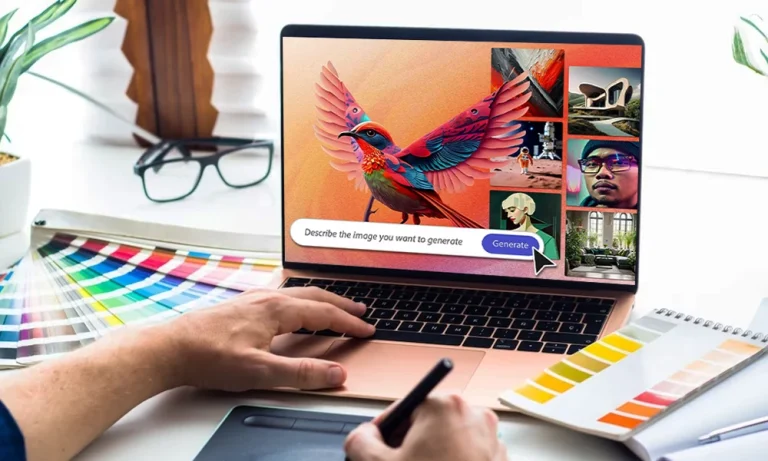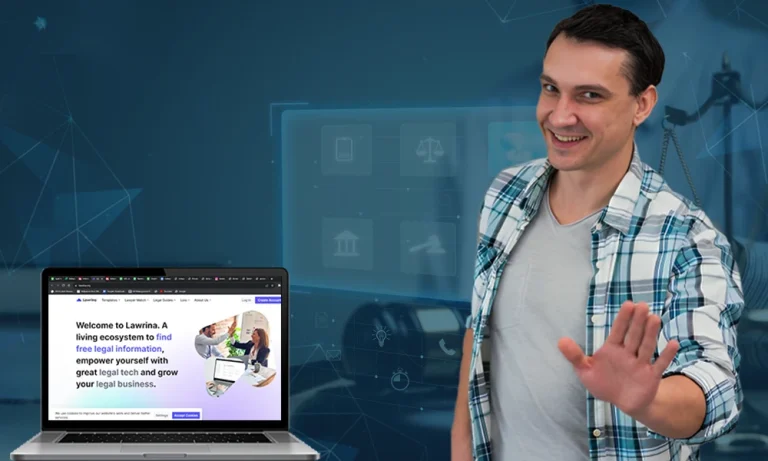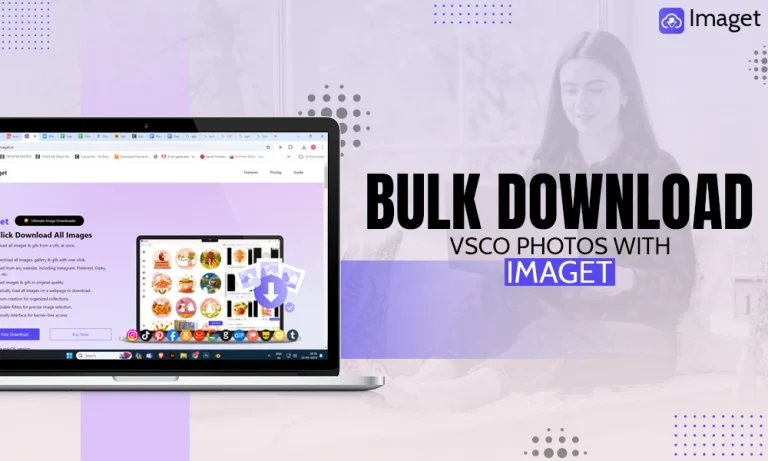How to Recover Files from Micro SD Card [Full Guide]
Micro SD (Secure Digital) cards are small memory cards that store loads of data on them. These SD cards come in various sizes and storage capacities. They can be inserted into any device like a phone, drone, gaming device, etc. to expand the original storage space.
However, at times people find it difficult to retract files from this small card. For this reason, we have prepared a whole guide on how to recover files from SD cards, along with other common issues people face while working with them.
Ways to Recover Files from Micro SD Card?
Data of all sorts is important, and at times due to a reason or two, we end up damaging our micro SD card or deleting a file by mistake. Don’t worry, we have found ways using which you can recover files from your card.
Method 1: Via An SD Card Reader
For this method, you’d simply need a card reader. That can be plugged directly into your laptop and you can copy the files. This is the easiest way to recover your files off a micro SD card.
To do this,
- Insert the SD card into the card reader and connect it to your device.
- Go to This PC.
- Select your device’s name.
- Copy everything off your file onto your system.
Method 2: Recover Data on Micro SD card using Tenorshare4DDiG
In this case, you need to download data recovery software like Tenorshare 4DDiG. This software allows you to recover data from multiple devices, such as hard drives, SD cards, USB drives, etc.
To do this:
- Open the Tenorshare 4DDiG application and select Micro SD Card.
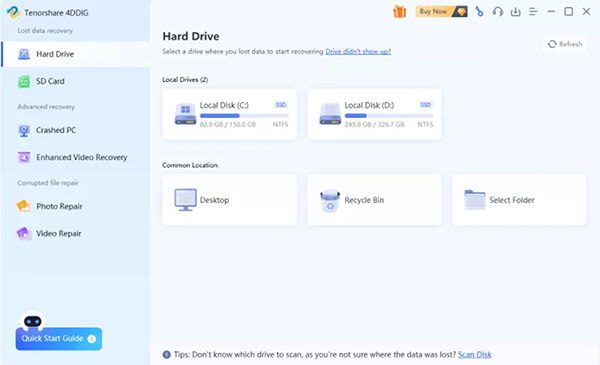
- The software will find several files that can be recovered, so you’d need to tap on Search and put in the file’s name you want to restore.
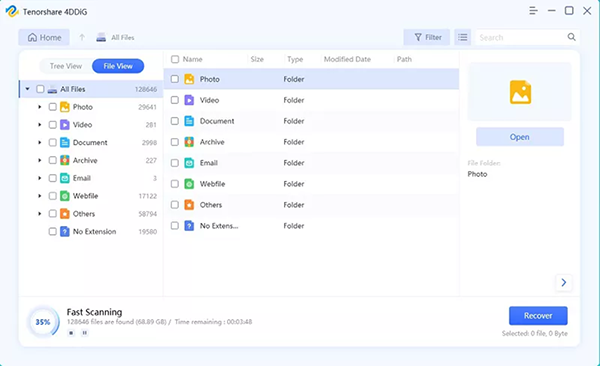
- Choose the file you want to restore, and click on Recover.
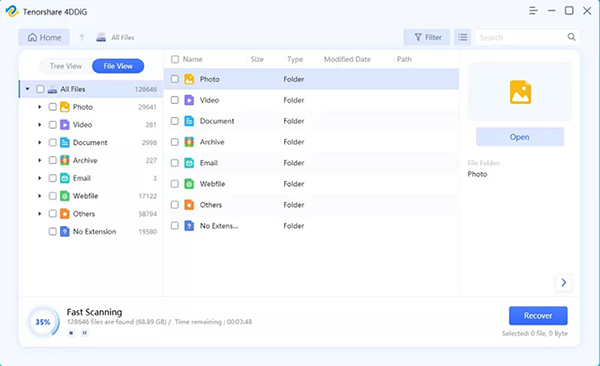
If you can’t see the SD card option, we advise you to refresh the application’s page a few times. These two methods will help you easily recover any data from your SD card.
Recover deleted Micro SD card files from Recycle Bin/Trash
You might wonder where the files deleted from a Micro SD card go. If you delete files from a Micro SD card on your computer, they are not immediately gone but rather moved to the the “Recycle Bin/Trash”. In other words, you cam recover data on Micro SD card through the Recycle Bin before emptying. Here is how:
For Windows:
- Open the Recycle Bin and look for the files you want to recover.
- Right-click on the target file(s) and Opt for “Restore” from the menu.
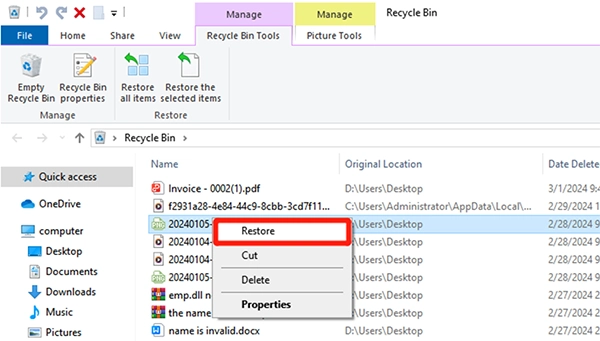
If you have already emptied the Recycle Bin, the files are permanently deleted. In this case, consider using Micro SD card recovery software.
For Mac:
- Step 1: Open the “Trash” by clicking on its icon. Then, take some time to find the lost file(s).
- Step 2: Perform a right-click on the file(s) you want to restore and select “Put Back“.
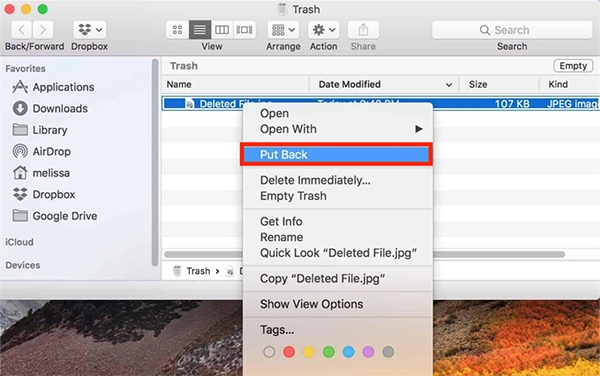
Recover Files From Micro SD Card Via Backup Tools
Both Windows and Mac operating systems come with built-in backup tools. If you have ever enabled them, then you have the opportunity to restore data from a Micro SD card. In fact, users just need to regularly connect an external storage device and let the backup tool run automatically to ensure that data is effectively protected at all times.
For Windows:
- Connect the Micro SD card to your PC using a card reader. Then, press Win+ E and go to the folder where the lost files were originally stored.
- Right-click on the folder and select “Restore previous versions” from the context menu.
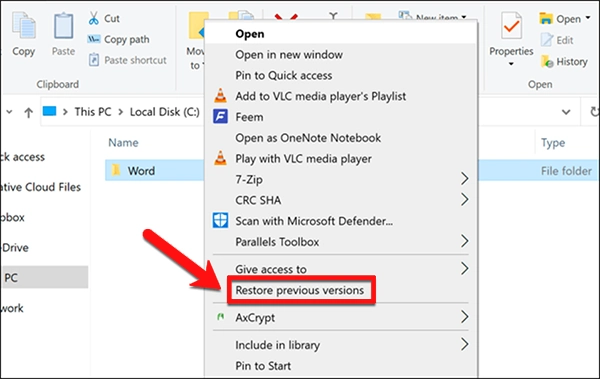
- You’ll see a list of previous versions if you’ve turned on File History before. Choose the desired version and click “Restore.”
For Mac:
- Insert your Micro SD card into the card reader on your Mac.
- Click on the Time Machine icon located in the menu bar at the top-right corner of the screen.
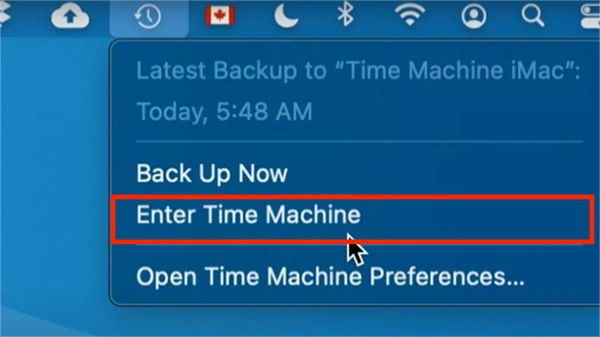
- Use the timeline to navigate to the point in time when the lost files were still present.
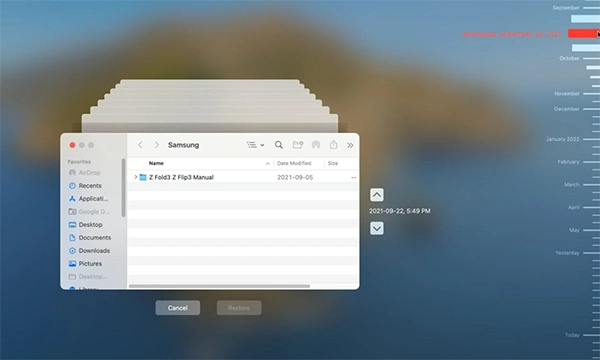
- Select and preview the files you want to restore. If everything is okay, simply click the “Restore” button.
General Issues With SD Card That Can Cause Data Loss
There are a few signs, that show your SD card needs data recovery,
- Inaccessible or missing files: There is a huge chance that you are using a faulty or corrupted SD card, or you have accidentally deleted certain files from your card.
- Slow or unresponsive card: If you are facing these issues while trying to use an SD card, there is a chance of malware, outdatedness, corruption, and other possible errors like your device’s compatibility with the SD card. Also, ensure that there isn’t any dust or dirt left on the SD card.
- Receiving error messages: This is another way of the card signaling that it’s corrupted or faulty. Don’t use such cards as they can expose your computer to viruses.
- Strange noises or overheating: If you are facing this issue, there is a chance that there is internal damage and it needs repair. We advise you to not use them, as they might damage your device, and instead save your files from it, stop using it, or send them for return.
These are some of the common signs that you shouldn’t miss while working with an SD card. It can lead to your device getting a serious virus, malware, etc. issue.
Tips for Optimal Use of Micro SD Card
Here are some tips that you should keep in mind while using a microSD card, so you never have to find ways to recover your files.
- Always deselect your SD card from your computer, don’t abruptly pull it out.
- Make sure the device you are using with the micro SD card is fully charged and doesn’t have any virus issues.
- If the device you are using your SD card on asks you to format it, don’t do it unless you have taken a complete backup of your files.
- Don’t remove your card while it’s formatting or transferring files.
- Always use a trusted company’s SD cards, so you don’t have to worry about your device getting a virus from using it.
- Ensure your device has a firewall, and antivirus applications to keep changes of hacking and malicious software away.
- Never expose it to anything like heat, water, or dust.
- Take frequent backups, so you never lose your data.
- Use a protective case for your SD cards, if you throw it with your coins and keys, the card can get scratched or bent. Any physical damage can lead to the card not responding and, further, not working.
- Replace your card every few years, before taking a complete backup.
Be mindful of these few pointers next time you are using a micro SD card.
Wrapping Up
Data is valuable and also irreplaceable, however at times we end up losing our data. For this reason, we have listed down two ways, using which you can recover any data from a micro SD card.
Be it your documents, a photo from 3 years ago, or a zip file, now you can recover anything!
FAQ
How do I recover files on a corrupted micro SD card?
You can recover the corrupted files from the micro SD cards by using data recovery software, reformatting the card, or reinstalling the required system drivers.
How do I extract data from my micro SD card?
There are multiple ways to extract data from micro SD cards like you connect the SD card to a computer using a card adapter, using third-party software, etc.
Can micro SD card data be recovered?
Yes, you can recover the deleted files from a micro SD card, even in extreme cases of damage, corruption, and even formatting.